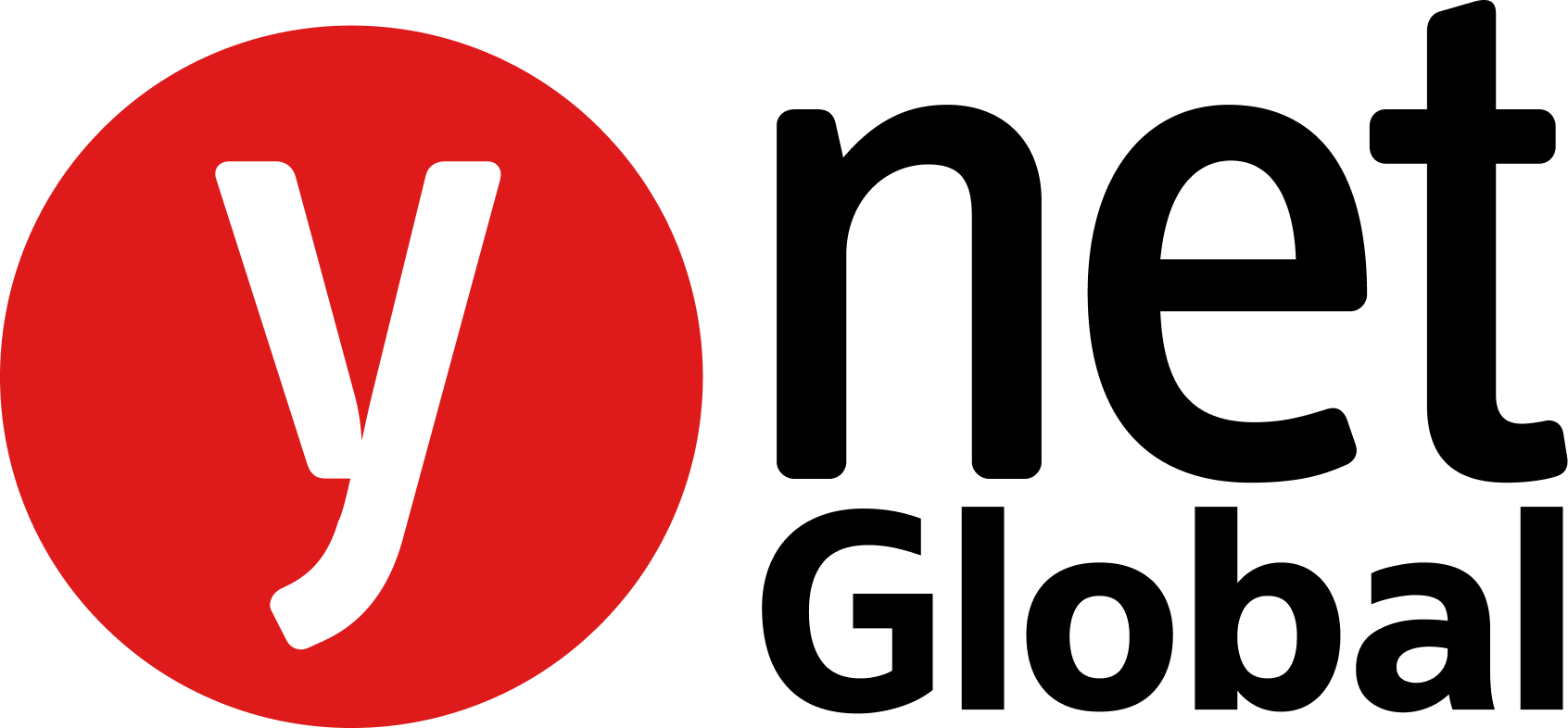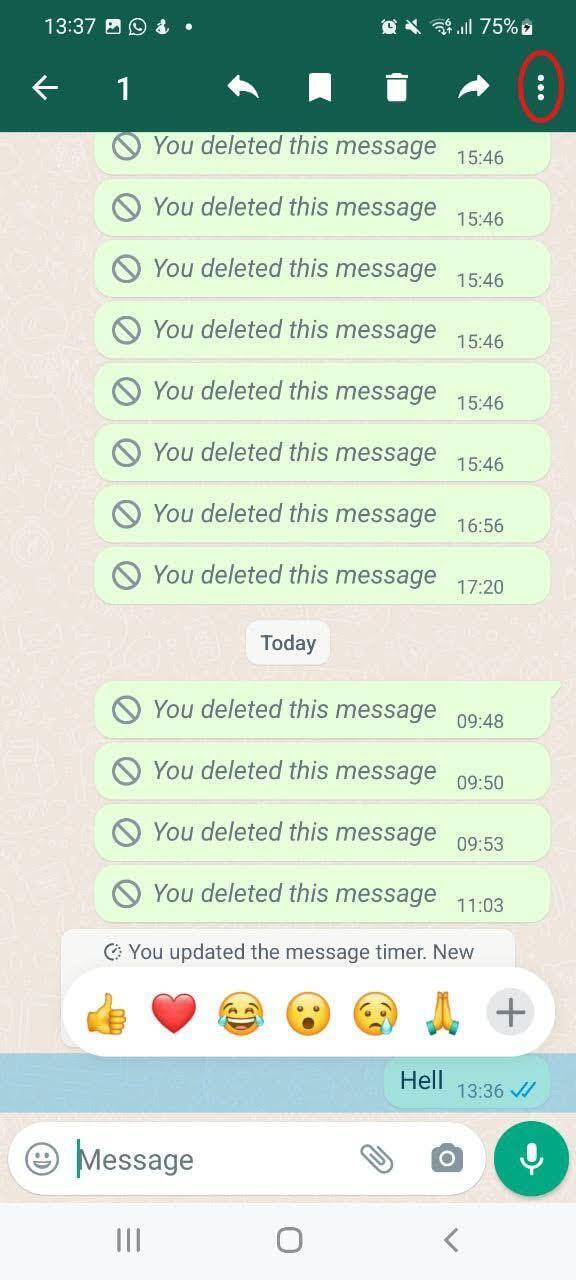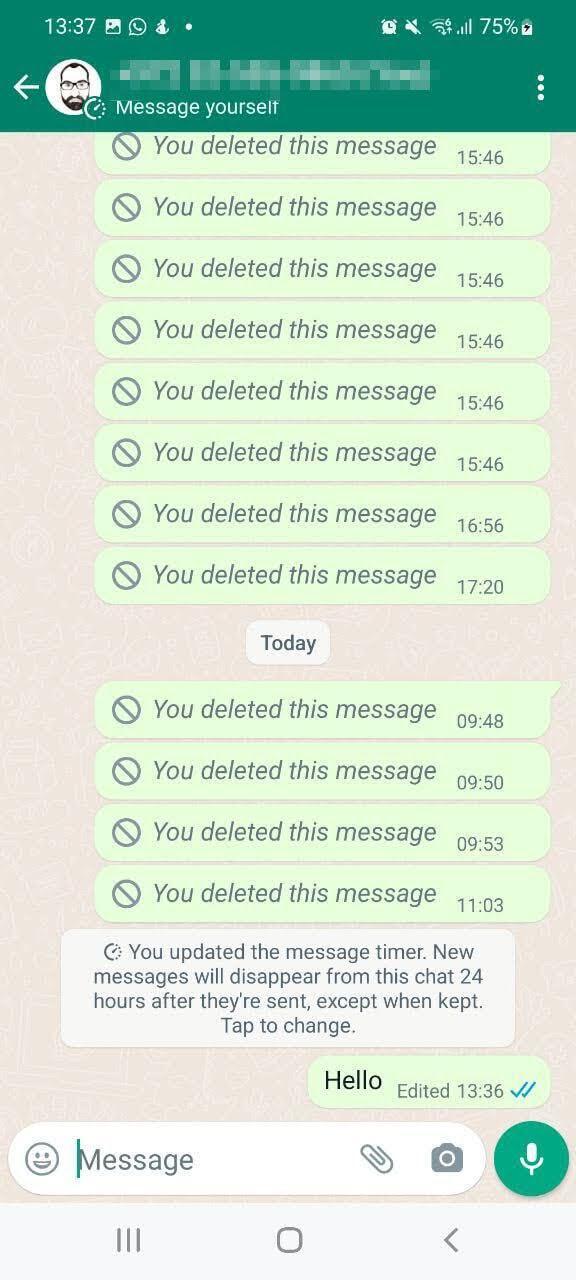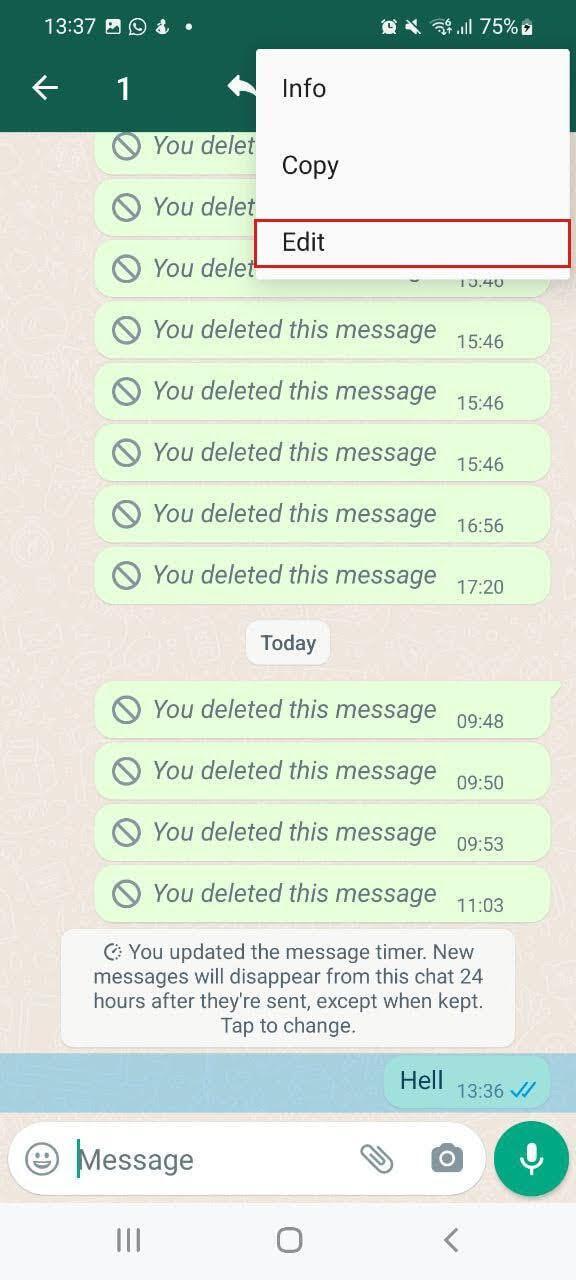It only took 14 years, WhatsApp finally catches up to its competitor Telegram by introducing sent message editing. How is this feat of technological prowess actually done? Let's dive in and uncover the details.
Before we delve into the process, it's worth noting that WhatsApp has finally granted us a precious 15-minute grace period to correct our message mishaps. So, if you've spotted that cringe-worthy typo or had a sudden change of heart about your phrasing, fear not - you still have a small window to make things right.
(Kudos to WhatsApp for recognizing the need for this feature, even if Telegram allows a two-day grace period before cementing the message in stone.)
To edit a message on WhatsApp, the steps may differ slightly based on your operating system. Here's a general overview:
iOS
- Locate the message you want to edit.
- Tap and hold the message until a menu appears.
- Select the "Edit" option from the drop list.
- Make the necessary changes to your message.
- Tap "Send" to share the edited version with the world (or your intended recipient).
Android
- Find the message you wish to edit.
- Long-press the message until a menu pops up.
- Press the three dots on the top right corner of the screen.
- Choose the "Edit" option.
- Revise the message to your heart's content.
- Hit "Send" to send out the revised version into the digital realm.
PC
- Hover your mouse over the message.
- Click the tiny arrow.
- Click Edit.
- Make the desired changes and send out.
Keep in mind, though, regardless of the operating system, the edited message will be tagged with the word "edited" next to the time, so the recipient would know you've changed it, but won't see the original.
It's worth noting that within that 15-minute timeframe, there's no limit to the number of changes you can make to any message already sent. If this feature isn't available on your phone yet, fear not. It's being rolled over to all devices worldwide step-by-step.
Just make sure you have the latest version of WhatsApp installed.